Best Bootable Softwares
MiniTool - Disc Patition.exe
For Disk Partion Purpose
http://download.cnet.com/MiniTool-Partition-Wizard-Free-Edition/3000-2094_4-10962200.html
Novicorp WinToFlash Lite [The Bootable USB Creator
windows iso to Bootable USB creator
https://wintoflash.com/download/en/
unetbootin-windows-613.exe
Dual Boot Software
https://sourceforge.net/projects/unetbootin/
Universal-USB-Installer-1.9.6.2.exe
Ubantu ISO to Bootaable USB creator
http://www.pendrivelinux.com/universal-usb-installer-easy-as-1-2-3/
Dualboot menu Creator
EasyBCD
http://neosmart.net/Download/Register
Step 1:
So if you find any spelling error please write a comment and correct it or send an email to support@novicorp.com. Don't forget to write your WinToFlash version.
Step 2:
Extract the zip file, then double click on WinToFlash.exe
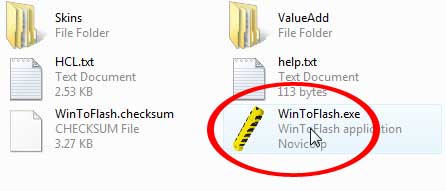
Step 3:
Click Accept button...
 Step 4:
Step 4:

Step 5:

Step 6:

Step 7:
Select CD/DVD drive which contains Windows XP CD or folder which contains Windows XP files and then click OK
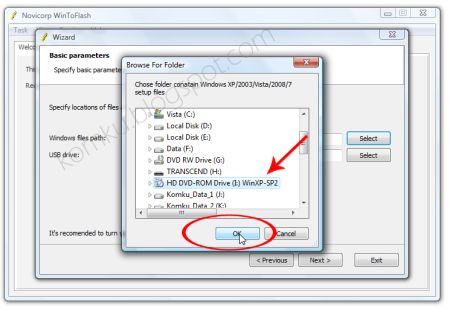
Step 8:
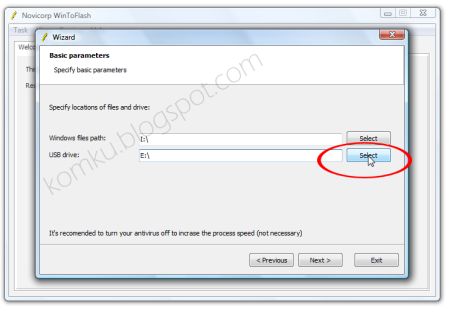
Step 9:
Select USB Flash drive > click OK

Step 10:

Step 11:
Select "I Accepted the terms of the license agreement" then click Continue...

Step 12:
Click OK...
Step 13:
Please wait while WinToFlash transferring Windows setup to the flash drive

Step 14:
Click Next and then Exit
USB Flash drive ready...


On a computer without CD/DVD drive (e.g. Aspire One)
You must change the first boot order to USB Flash drive from BIOS. How to do this?
Change Boot order from BIOS:
This is just for example (Aspire 4710)
Your BIOS interface may be slightly different
Step 1:
Plug a Flash drive into a USB port on your computer/laptop
 Step 2:
Step 2:
Turn on your laptop then hit F2 rapidly (or Del for some other machine)
Then go to the Boot tab > change boot order > then hit F10 key to Save and Exit
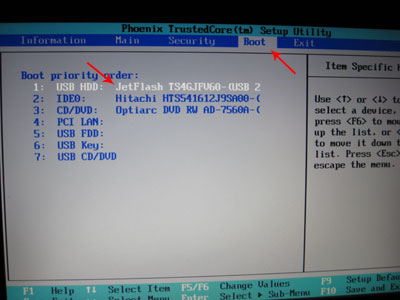
Now you can boot from USB Flash drive, first select
Read more: http://www.komku.org/2009/09/wintoflash-guide-install-windows-xp.html#ixzz3Ze42T895
MiniTool - Disc Patition.exe
For Disk Partion Purpose
http://download.cnet.com/MiniTool-Partition-Wizard-Free-Edition/3000-2094_4-10962200.html
Novicorp WinToFlash Lite [The Bootable USB Creator
windows iso to Bootable USB creator
https://wintoflash.com/download/en/
unetbootin-windows-613.exe
Dual Boot Software
https://sourceforge.net/projects/unetbootin/
Universal-USB-Installer-1.9.6.2.exe
Ubantu ISO to Bootaable USB creator
http://www.pendrivelinux.com/universal-usb-installer-easy-as-1-2-3/
Dualboot menu Creator
EasyBCD
http://neosmart.net/Download/Register
Step 1:
Download WinToFlash here http://wintoflash.com/download/en/ Download Lite Only
From the Author: This software may contain bugs (spelling too).So if you find any spelling error please write a comment and correct it or send an email to support@novicorp.com. Don't forget to write your WinToFlash version.
Step 2:
Extract the zip file, then double click on WinToFlash.exe
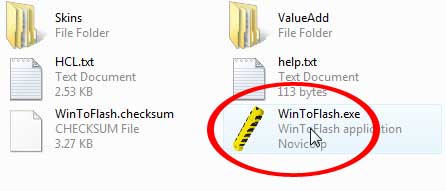
Step 3:
Click Accept button...
 Step 4:
Step 4:This program will transfer Windows setup from CD or DVD to flash driveRecommended to switch on Wizard mode for users have no experience of Windows setup fine tuning Windows setup transfer wizard Following the basic instructions you will transfer the Windows setup program to a flash drive and install Windows on PC have no CD or DVD driveClick the button to enter Wizard mode...

Step 5:
This program will help you to install Windows from a flashFor now, we will use wizard mode instead of advanced mode, so click Next...
To access other features and advanced option switch to advanced mode (for advanced users).

Step 6:
Specify locations of files and driveOn Windows files path click Select button

Step 7:
Select CD/DVD drive which contains Windows XP CD or folder which contains Windows XP files and then click OK
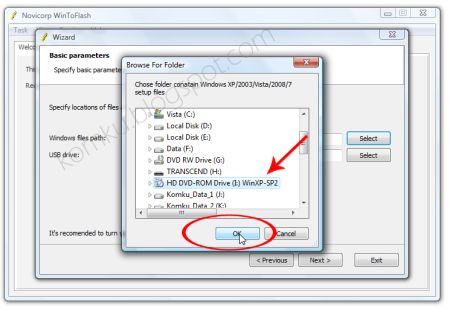
Step 8:
Specify locations of files and driveOn USB drive click Select button
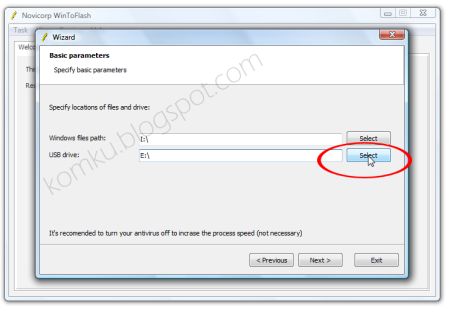
Step 9:
Select USB Flash drive > click OK

Step 10:
Specify locations of files and driveClick Next button...

Step 11:
Select "I Accepted the terms of the license agreement" then click Continue...

Step 12:
Warning! Formatting will erase ALL DATA on the target disk. To format press OK, to quit press Cancel
Click OK...

Step 13:
Please wait while WinToFlash transferring Windows setup to the flash drive

Step 14:
Click Next and then Exit
USB Flash drive ready...


On a computer without CD/DVD drive (e.g. Aspire One)
You must change the first boot order to USB Flash drive from BIOS. How to do this?
Change Boot order from BIOS:
This is just for example (Aspire 4710)
Your BIOS interface may be slightly different
Step 1:
Plug a Flash drive into a USB port on your computer/laptop
 Step 2:
Step 2:Turn on your laptop then hit F2 rapidly (or Del for some other machine)
Then go to the Boot tab > change boot order > then hit F10 key to Save and Exit
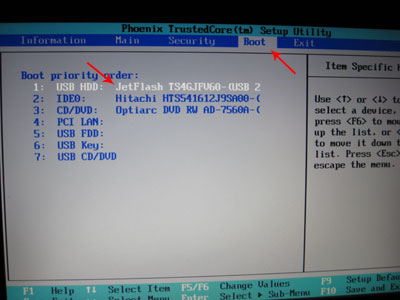
Now you can boot from USB Flash drive, first select
Read more: http://www.komku.org/2009/09/wintoflash-guide-install-windows-xp.html#ixzz3Ze42T895